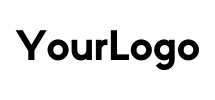All GPL themes and plugins are easily Updated as follows:
IMPORTANT: We recommend installing the plugin “Easy Theme and Plugin Upgrades” before using GPL items. You can download it for free by CLICKING HERE. You can also search it from your control panel within the WordPress free plugin repository as a new plugin to add.
To use it, first install and activate the Plugin. Once activated, you can install and update any theme/plugin by simply uploading a .zip file.
By installing and activating this Plugin before installing any theme or GPL Plugin you can avoid installation conflicts if you already have a previous version of the product update.
HOW TO UPDATE A PLUGIN:
- Login and Download the latest .zip file for the plugin from MY ACCOUNT>>DOWNLOADS. You will notice that it is the new version because its number will have changed.
- Login to your WordPress website.
- Go to “Plugins”>” Add New”. (Even though you are updating)
- Click on the “Upload Plugin” button at the top of the page.
- Select the .zip file with the updated version of the plugin.
- Click the “Install Now” button.
- Once installed, click “Activate”.
HOW TO UPDATE A THEME:
- Login and Download the latest .zip file of the theme from MY ACCOUNT>>DOWNLOADS. You will notice that it is the new version because its number will have changed.
- Log in to your WordPress website.
- Go to “Appearance”>” Themes”.
- Click the “Add New” button at the top of the page. (Even if you are updating)
- Click on the “Upload topic” button at the top of the page.
- Select the .zip file with the updated version of the theme.
- Click the “Install Now” button.
- Click “Activate”.